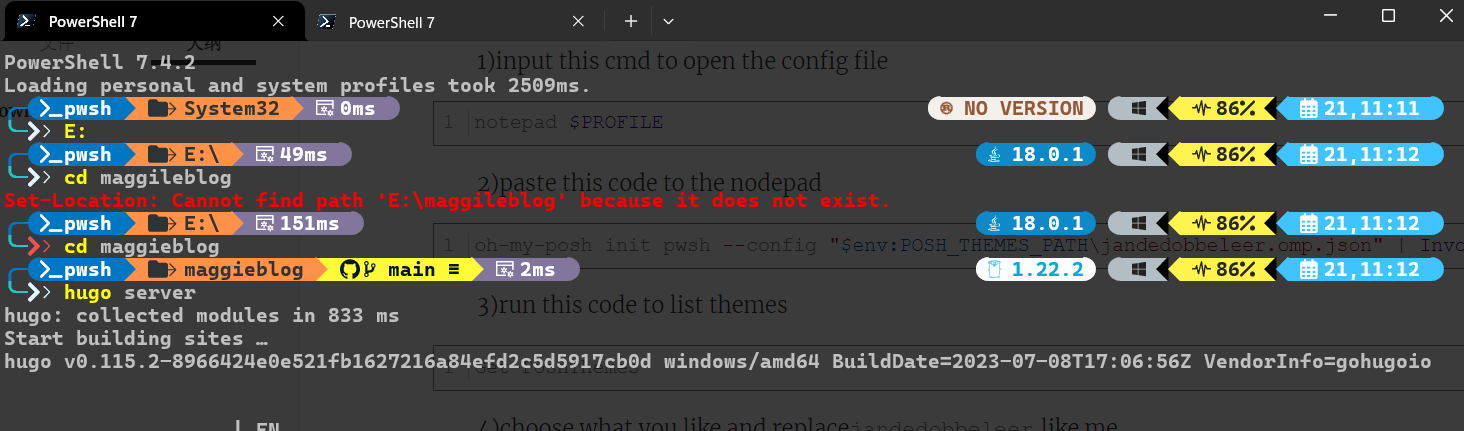Powershell Config
Download
First, you need to download Powershell7 to replace Windows PowerShell 5.1, Powershell7 has been designed specially for cloud, local, and mixed environments. For example, it provides based SSH remote processing, Docker containers, cross-platform etc.
Recommend three main ways to acquire it:
running the command to seach available versions
winget search Microsoft.PowerShell
it will output
Name Id Version Source
-----------------------------------------------------------------
PowerShell Microsoft.PowerShell 7.4.2.0 winget
PowerShell Preview Microsoft.PowerShell.Preview 7.5.0.2 winget
you can use id to choose
winget install --id Microsoft.Powershell --source winget
winget install --id Microsoft.Powershell.Preview --source winget
Install Powershell7 by releases on Github
Click and choose the latest to install,it provides MSI and ZIP.
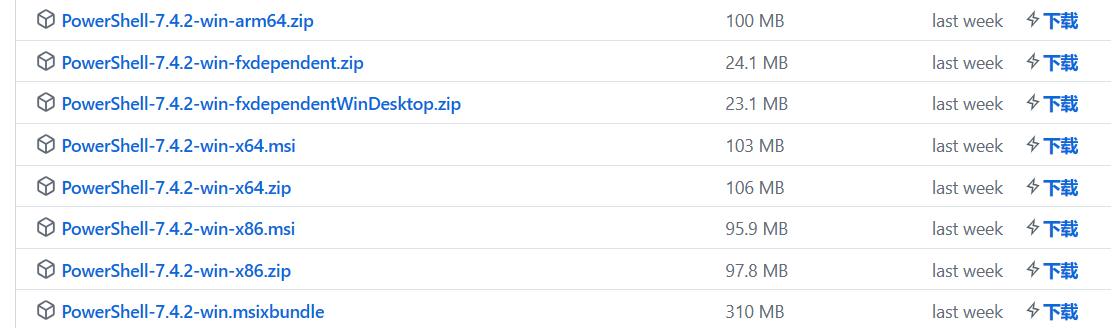
Beautify
Now we install Poweshell7 successfully,but for a patient with OCD, beautifying it is necessary.
Achieving it we need to install a package Home | Oh My Posh,it provide some themes which are selected and makes your interface more colorful.
1.Open your Powershell and run this cmd
winget install JanDeDobbeleer.OhMyPosh -s winget
2.Run another amd to config environment variables
$env:Path += ";C:\Users\user\AppData\Local\Programs\oh-my-posh\bin"
path is location of on-my-posh.if your username is Chinese,it will be garbled and the environment variables will be invalid,so I advise you move it to another location and config location variables.

3.on-my-posh is compatible nerd font
open this link Nerd Fonts - Iconic font aggregator, glyphs/icons collection, & fonts patcher select one satisfying yourself and download it.After downloaded it ,click and run it to install on your PC.
4.open your terminal, setting.json,find the following code.Insert font name your select.
{
"profiles":
{
"defaults":
{
"font":
{
"face": "MesloLGM Nerd Font"
}
}
}
}
5.config your termnal
1)input this cmd to open the config file
notepad $PROFILE
2)paste this code to the nodepad
oh-my-posh init pwsh --config "$env:POSH_THEMES_PATH\jandedobbeleer.omp.json" | Invoke-Expression
3)run this code to list themes
Get-PoshThemes
4)choose what you like and replacejandedobbeleer,like me
oh-my-posh init pwsh --config "$env:POSH_THEMES_PATH\atomic.omp.json" | Invoke-Expression
6.install icons
Install-Module -Name Terminal-Icons -Repository PSGallery
import to profile
Import-Module -Name Terminal-Icons
Finally,restart your windows terminal and powershell.